
 |
|
|

|
|||||||
| التسجيل | التعليمـــات | التقويم | البحث | مشاركات اليوم | اجعل كافة الأقسام مقروءة |
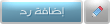 |
|
|
LinkBack | أدوات الموضوع | انواع عرض الموضوع |
|
|
رقم المشاركة : 1 (permalink) | ||
|
درس ازرار موقع احترافيه Web Buttons Step 1New document, background colour: #f7f5f6 Step 2Select the "rounded reqtangle tool" with a radius of 10 pixels. Use #2f88bb as your foreground color. Drag and make a similar sized shape as below.  Now go to the blending options for the shapes layer and use the below "Outer Glow" and "Inner Glow" settings. Step 3 CTRL+Click the shapes layer in the layers pallet so it makes a selection. Make a new layer, go to "Select > Modify > Contract > 1 Pixel". Grab the Elliptical marquee tool, hold ALT and start to delete parts of the selection as shown in the first image below. It's hard to explain however very easy to do. Step 4Then fill the layer in with a "white > transparent" gradient, set the blending mode to "Overlay" and opacity to 48% and then press CTRL+D to deselect as shown in the second image below.  Make a new layer again, use the "elliptical marquee tool" and make a ellipse like below. Now using the gradient tool "Black > Transparent" drag and make a shadow like below. Step 5 Now CTRL+Click the first layer which will make a whole selection then go to "Select > Inverse" and then hit delete (make sure you are on the newest layer) - this will delete any excess shadow which is over the buttons outline. Sorry if your confused, it's hard to explain in words. Step 6 Set the current layers opacity to 32% and your button should look like above. Step 7CTRL+Click the first layer again to make a selection and then make a layer above the first layer. Hold ALT and using the rectangular marquee tool subtract half of the selection.  Fill the selection in white white and change the opacity to 11%, then erase parts of this layer towards the right of the button, basically so it looks similar to below. Step 8 Now make a new layer and make a circle like below. Step 9 Now blending options > gradient overlay. Step 10 Now add some shine and perhaps a pixel inset like (just some basic detail, do what you like). Step 11 Perhaps some text? Done!  
|
|||

|
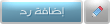 |
| الكلمات الدلالية (Tags) |
| موقع, buttons, احترافيه, ازرار |
| الذين يشاهدون محتوى الموضوع الآن : 1 ( الأعضاء 0 والزوار 1) | |
| أدوات الموضوع | |
| انواع عرض الموضوع | |
|
|
 المواضيع المتشابهه
المواضيع المتشابهه
|
||||
| الموضوع | كاتب الموضوع | المنتدى | مشاركات | آخر مشاركة |
| قمبلة 2000 Fonts + 10000 Icons & 20000 Buttons | ايمار | مدرسة الفوتوشوب - Adobe Photoshop | 94 | 12-Sep-2009 02:13 AM |
| جعل المبه تضيء بطريقه احترافيه | TROY | دروس اعضاء مدرسة التصميم | 21 | 23-Jun-2009 04:31 PM |
| دمج الصور بطريقة احترافيه مميزة جدا | ايمار | دروس الفوتوشوب - Adobe Photoshop | 15 | 01-Dec-2008 11:45 AM |
| شرح طريقة عمل جرح مع نزيف الدم بطريقة احترافيه درس مميز | محمد | دروس الفوتوشوب - Adobe Photoshop | 7 | 05-Oct-2008 04:42 PM |
Design - Scrapbook - Photoshop - Adobe - Image - Flash - Swish - 3D - 4D - Illustrator - Corel Draw - Lessons - English - Forex - Web Links - youtube - Vectors - sms - mms - psd