Create a Dramatic Car Speeding Scene
 by Johnson Koh
by Johnson Koh
reate a new document of 800×600 pixels.
Download City Night Lights by Twittey. Open up the image and drag it into your working document. Rename this layer to "City Lights".

Create a Hue/Saturation Adjustment layer above the "City Lights" layer, check on Colorize and key the Hue to 207, Saturation to 20 and Lightness to 0.
 Download Round the Corner from SXC.hu
Download Round the Corner from SXC.hu. Extract only the road from the image.
Refer to this post for various methods of extractions. Rename this layer as "Road". Go to Image > Adjustments > Hue/Saturations. Set the Hue to 0, Saturation to -50 and Lightness to -65.

Duplicate "Road" layer. Select the duplicated layer, go to Image > Adjustments > Invert. Set the Blend Mode of this layer to Hue.
 Download Car by Grape Stock.
Download Car by Grape Stock. Extract the car from its background. Resize and position it as shown in the example below. Rename this layer as "Car".

Duplicate the "Car" layer. Go to Image > Adjustments > Hue/Saturation. Set the Lightness to 0. Go to Filter > Blur > Gaussian Blur. Set the Radius to 8px. Name this layer as "Car Shadow".

Select the "Car" layer, right-click on Blending Options and choose Outer Glow. Enter the settings as shown below.

Ctrl+left-click on the "Car" layer. Fill the selection with #FF9C00. Rename this layer as "Car Glow". Set the Blend Mode of this layer to Hard Light and Opacity to 30%. Using the Eraser tool, with Soft Round 200px, eraser around the front of car to reveal its original color.

Create a Levels Adjustments Layer and set the values to 11, 0.88, 255.

Create a new layer and name it as " Light Streaks". Draw 3 white bars as shown in the example.

Go to Edit > Transform > Warp. Adjust the white bars to form an arc facing the right.

Go to Filter > Liquify. Select the Twirl Clockwise tool and create several waves as shown below. Using the Eraser tool, with Soft Round 300px, fade the start and end of the wavy bars.

Right-click on "Light Streaks" layer and choose Outer Glow and Inner Glow. Key in the settings as shown below.

You should be getting something similar to the example below.

Create a new layer and repeat the steps for forming the light streaks with thinner white bars.
 Download the Debris Brushes by Zigabooooo
Download the Debris Brushes by Zigabooooo. Create a new layer and paint some debris around the wheels. Apply the same blending effects used for white bars to the debris. Reduce the size for Outer Glow to 5px.

Duplicate the "Car" layer. Select the duplicated layer and go to Filter > Blur > Motion Blur. Set the Angle to 40 and Distance to 50. Using the Eraser tool, with Soft Round 300px, erase some parts to reveal the original car.

Duplicate the "Car" layer again. Select the duplicated layer and go to Filter > Blur > Motion Blur. Set the Angle to 0 and Distance to 50. Using the Eraser tool, with Soft Round 300px, erase some parts to reveal the original car.

Create a new layer behind the "Car". Rename this layer to "Smoke". Make a irregular selection at the city area with Lasso tool. Go to Select > Modify > Feather. Set the Radius to 50px. Set the Blend Mode of this layer to Color Dodge.

Duplicate the "Smoke" layer and set the Blend Mode to Screen.

Create a Levels Adjustment layer. Set the values to 26, 1, 255.

Create a new layer above the car and name it as "Headlights". Make a few circular selections around the headlights of the car. Go to Select > Modify > Feather. Set the Radius to 5px. Fill the selection with #FFFFFF. Right-click on the layer and choose Blending Options. Check on Outer Glow and key in the settings below.

Create a new layer above the headlights. Using Pencil tool with 1px and color #FF6000, draw a cross and place it near the center of a headlight. Use Eraser tool to fade all ends of the cross. Set Opacity of this layer to 30%. Repeat this step for all the headlights.

Now flatten all the layers as if you decided to try out another effect from
Topaz Labs again. It is an excellent filter that can be trial use for 30 days with full functions. Install the program and restart Photoshop. Go to Filter > Topaz Labs > Topaz Adjust 3. Open up the Presets on the left and select Exposure Color Stretch. Leave all the settings as default and hit OK. That’s all! Hope you enjoy this tutorial. Thanks.


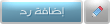

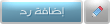

 Create a Hue/Saturation Adjustment layer above the "City Lights" layer, check on Colorize and key the Hue to 207, Saturation to 20 and Lightness to 0.
Create a Hue/Saturation Adjustment layer above the "City Lights" layer, check on Colorize and key the Hue to 207, Saturation to 20 and Lightness to 0.  Download Round the Corner from SXC.hu. Extract only the road from the image. Refer to this post for various methods of extractions. Rename this layer as "Road". Go to Image > Adjustments > Hue/Saturations. Set the Hue to 0, Saturation to -50 and Lightness to -65.
Download Round the Corner from SXC.hu. Extract only the road from the image. Refer to this post for various methods of extractions. Rename this layer as "Road". Go to Image > Adjustments > Hue/Saturations. Set the Hue to 0, Saturation to -50 and Lightness to -65.  Duplicate "Road" layer. Select the duplicated layer, go to Image > Adjustments > Invert. Set the Blend Mode of this layer to Hue.
Duplicate "Road" layer. Select the duplicated layer, go to Image > Adjustments > Invert. Set the Blend Mode of this layer to Hue.  Download Car by Grape Stock. Extract the car from its background. Resize and position it as shown in the example below. Rename this layer as "Car".
Download Car by Grape Stock. Extract the car from its background. Resize and position it as shown in the example below. Rename this layer as "Car".  Duplicate the "Car" layer. Go to Image > Adjustments > Hue/Saturation. Set the Lightness to 0. Go to Filter > Blur > Gaussian Blur. Set the Radius to 8px. Name this layer as "Car Shadow".
Duplicate the "Car" layer. Go to Image > Adjustments > Hue/Saturation. Set the Lightness to 0. Go to Filter > Blur > Gaussian Blur. Set the Radius to 8px. Name this layer as "Car Shadow".  Select the "Car" layer, right-click on Blending Options and choose Outer Glow. Enter the settings as shown below.
Select the "Car" layer, right-click on Blending Options and choose Outer Glow. Enter the settings as shown below.  Ctrl+left-click on the "Car" layer. Fill the selection with #FF9C00. Rename this layer as "Car Glow". Set the Blend Mode of this layer to Hard Light and Opacity to 30%. Using the Eraser tool, with Soft Round 200px, eraser around the front of car to reveal its original color.
Ctrl+left-click on the "Car" layer. Fill the selection with #FF9C00. Rename this layer as "Car Glow". Set the Blend Mode of this layer to Hard Light and Opacity to 30%. Using the Eraser tool, with Soft Round 200px, eraser around the front of car to reveal its original color.  Create a Levels Adjustments Layer and set the values to 11, 0.88, 255.
Create a Levels Adjustments Layer and set the values to 11, 0.88, 255.  Create a new layer and name it as " Light Streaks". Draw 3 white bars as shown in the example.
Create a new layer and name it as " Light Streaks". Draw 3 white bars as shown in the example.  Go to Edit > Transform > Warp. Adjust the white bars to form an arc facing the right.
Go to Edit > Transform > Warp. Adjust the white bars to form an arc facing the right.  Go to Filter > Liquify. Select the Twirl Clockwise tool and create several waves as shown below. Using the Eraser tool, with Soft Round 300px, fade the start and end of the wavy bars.
Go to Filter > Liquify. Select the Twirl Clockwise tool and create several waves as shown below. Using the Eraser tool, with Soft Round 300px, fade the start and end of the wavy bars.  Right-click on "Light Streaks" layer and choose Outer Glow and Inner Glow. Key in the settings as shown below.
Right-click on "Light Streaks" layer and choose Outer Glow and Inner Glow. Key in the settings as shown below.  You should be getting something similar to the example below.
You should be getting something similar to the example below.  Create a new layer and repeat the steps for forming the light streaks with thinner white bars.
Create a new layer and repeat the steps for forming the light streaks with thinner white bars.  Download the Debris Brushes by Zigabooooo. Create a new layer and paint some debris around the wheels. Apply the same blending effects used for white bars to the debris. Reduce the size for Outer Glow to 5px.
Download the Debris Brushes by Zigabooooo. Create a new layer and paint some debris around the wheels. Apply the same blending effects used for white bars to the debris. Reduce the size for Outer Glow to 5px.  Duplicate the "Car" layer. Select the duplicated layer and go to Filter > Blur > Motion Blur. Set the Angle to 40 and Distance to 50. Using the Eraser tool, with Soft Round 300px, erase some parts to reveal the original car.
Duplicate the "Car" layer. Select the duplicated layer and go to Filter > Blur > Motion Blur. Set the Angle to 40 and Distance to 50. Using the Eraser tool, with Soft Round 300px, erase some parts to reveal the original car.  Duplicate the "Car" layer again. Select the duplicated layer and go to Filter > Blur > Motion Blur. Set the Angle to 0 and Distance to 50. Using the Eraser tool, with Soft Round 300px, erase some parts to reveal the original car.
Duplicate the "Car" layer again. Select the duplicated layer and go to Filter > Blur > Motion Blur. Set the Angle to 0 and Distance to 50. Using the Eraser tool, with Soft Round 300px, erase some parts to reveal the original car.  Create a new layer behind the "Car". Rename this layer to "Smoke". Make a irregular selection at the city area with Lasso tool. Go to Select > Modify > Feather. Set the Radius to 50px. Set the Blend Mode of this layer to Color Dodge.
Create a new layer behind the "Car". Rename this layer to "Smoke". Make a irregular selection at the city area with Lasso tool. Go to Select > Modify > Feather. Set the Radius to 50px. Set the Blend Mode of this layer to Color Dodge.  Duplicate the "Smoke" layer and set the Blend Mode to Screen.
Duplicate the "Smoke" layer and set the Blend Mode to Screen.  Create a Levels Adjustment layer. Set the values to 26, 1, 255.
Create a Levels Adjustment layer. Set the values to 26, 1, 255.  Create a new layer above the car and name it as "Headlights". Make a few circular selections around the headlights of the car. Go to Select > Modify > Feather. Set the Radius to 5px. Fill the selection with #FFFFFF. Right-click on the layer and choose Blending Options. Check on Outer Glow and key in the settings below.
Create a new layer above the car and name it as "Headlights". Make a few circular selections around the headlights of the car. Go to Select > Modify > Feather. Set the Radius to 5px. Fill the selection with #FFFFFF. Right-click on the layer and choose Blending Options. Check on Outer Glow and key in the settings below.  Create a new layer above the headlights. Using Pencil tool with 1px and color #FF6000, draw a cross and place it near the center of a headlight. Use Eraser tool to fade all ends of the cross. Set Opacity of this layer to 30%. Repeat this step for all the headlights.
Create a new layer above the headlights. Using Pencil tool with 1px and color #FF6000, draw a cross and place it near the center of a headlight. Use Eraser tool to fade all ends of the cross. Set Opacity of this layer to 30%. Repeat this step for all the headlights.  Now flatten all the layers as if you decided to try out another effect from Topaz Labs again. It is an excellent filter that can be trial use for 30 days with full functions. Install the program and restart Photoshop. Go to Filter > Topaz Labs > Topaz Adjust 3. Open up the Presets on the left and select Exposure Color Stretch. Leave all the settings as default and hit OK. That’s all! Hope you enjoy this tutorial. Thanks.
Now flatten all the layers as if you decided to try out another effect from Topaz Labs again. It is an excellent filter that can be trial use for 30 days with full functions. Install the program and restart Photoshop. Go to Filter > Topaz Labs > Topaz Adjust 3. Open up the Presets on the left and select Exposure Color Stretch. Leave all the settings as default and hit OK. That’s all! Hope you enjoy this tutorial. Thanks.


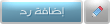
 المواضيع المتشابهه
المواضيع المتشابهه