by Johnson Koh
Create a document of size 595×842 pixels.
Download the Wall Texture from ShadowH3. Place the texture into the document and align it to the top.

Create a Levels Adjustment Layer above the texture layer and set the values to 0, 0.19, 255.
 Download the Jump from SXC.hu
Download the Jump from SXC.hu. Extract the image out, excluding the head, hands and legs like the one shown below. You may use the Pen tool to do this or
refer to this post for more extraction methods. Rename this layer to Jump 1.
 Download the Water Splash image from SXC.hu
Download the Water Splash image from SXC.hu. Open up the stock, and remove the glass as shown in the diagram by simply painting it in black. We will only need the splash in this case.

Go to its Channels and select the Blue layer. Press Ctrl+left click on the Blue layer (this will create a selection around the white area). Go back to Layers tab, create a new layer and fill the selection with white (#FFFFFF). There you will get a nice splash without any background.

Drag the splash into your working document.

Go to Edit > Transform > Distort. Adjust the splash to fit within the hole of shirt collar. Remove those unwanted areas with the Eraser tool.

Using the same method, add water splashes to rest of the holes. The stocks used here are:
Download Water Explosion from SXC.hu,
Download Water in the Glass from SXC.hu,
Download Droplet from SXC.hu. Face the splashes in the same directions as the holes.
 Download another Jump image from SXC.hu
Download another Jump image from SXC.hu. Extract the image out, excluding the head, hands and legs like the one shown below. Rename this layer to Jump 2.

Select the Eraser Tool and set the Brush Type to Hard Pastel. Remove several areas around the edges of the clothes as shown in the diagram. These will act as the "burned edges".
 Download Satan’s Fire from LadyDeath666
Download Satan’s Fire from LadyDeath666. Open up the image and go to its Channels. Select the Red Channel and Ctrl+left click on it. This will create a selection around the white area.

With the selection, go back to Layers tab, drag the fire into your working document with the Move Tool. Position the fire above the jump image as shown below.

Using Eraser Tool with Airbrush and 200px, fade off some fire to reveal more of the clothes.

Using the same method, extract more fire and place them around the "burned edges" of the clothes.

Create a new layer below the clothes layer. Using the Brush Tool, with Airbrush type and 300px, paint a large dot with color #FF6A10. Set the Blend Mode of this layer to Linear Dodge (Add) and Opacity to 40%.

Right-click on the clothes layer and choose Blending Options. Check on Outer Glow, set the color to #F7B12F and rest of the settings as below. Check on Inner Glow, set the color to #FB6D08 and rest of the settings as below.
 Download the last Jump image from SXC.hu
Download the last Jump image from SXC.hu. Extract the image out, excluding the head, hands and legs like the one shown below. Rename this layer to Jump 3.
 Download Sand from Tatertot101010
Download Sand from Tatertot101010. Crop the sand texture along the outline of the original jump image. May erase slightly on both legs.

Extract the same Jump image again and this time includes the head, hands and legs. Place this new cropped image in between the Sand Texture and the Jump 3 layers. Set the Blend Mode of this layer to Multiply. Use the Eraser Tool to remove details, such as the eyes and some other areas.

Using the Eraser Tool with Chalk type, remove part of the sand face as though they are breaking up.

Do the same for the hands and legs.
 Download Debris Brush Set from Zigabooooo
Download Debris Brush Set from Zigabooooo. This is one of the most useful brush I have ever downloaded! Set your foreground color to #AD9254 and paint debris around those sand breaking areas.
 Download Sand Flying from tempostormzepo
Download Sand Flying from tempostormzepo. Open up the image and go to its Channels. Ctrl+left click on the Red Channel to load the selection around the lighter areas.

Go back to the Layers tab, drag the sand into your working document with the Move Tool. Go to Edit > Transform and rotate it to look like the one below. Use the Eraser Tool to touch up the edges.

Create a Curves Adjustment Layer, go to its Blue Channel and key the settings as shown in the diagram.

Create a Levels Adjustment Layer, and key the values 5, 0.92, 230.

And there you have it! Finish up the design with your title and you are done

Hope you guys enjoy this tutorial. Also do provide me with some suggestions on what tutorials you like to see in the next post. Cheers!


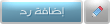

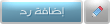

 Create a Levels Adjustment Layer above the texture layer and set the values to 0, 0.19, 255.
Create a Levels Adjustment Layer above the texture layer and set the values to 0, 0.19, 255.  Download the Jump from SXC.hu. Extract the image out, excluding the head, hands and legs like the one shown below. You may use the Pen tool to do this or refer to this post for more extraction methods. Rename this layer to Jump 1.
Download the Jump from SXC.hu. Extract the image out, excluding the head, hands and legs like the one shown below. You may use the Pen tool to do this or refer to this post for more extraction methods. Rename this layer to Jump 1.  Download the Water Splash image from SXC.hu. Open up the stock, and remove the glass as shown in the diagram by simply painting it in black. We will only need the splash in this case.
Download the Water Splash image from SXC.hu. Open up the stock, and remove the glass as shown in the diagram by simply painting it in black. We will only need the splash in this case.  Go to its Channels and select the Blue layer. Press Ctrl+left click on the Blue layer (this will create a selection around the white area). Go back to Layers tab, create a new layer and fill the selection with white (#FFFFFF). There you will get a nice splash without any background.
Go to its Channels and select the Blue layer. Press Ctrl+left click on the Blue layer (this will create a selection around the white area). Go back to Layers tab, create a new layer and fill the selection with white (#FFFFFF). There you will get a nice splash without any background.  Drag the splash into your working document.
Drag the splash into your working document.  Go to Edit > Transform > Distort. Adjust the splash to fit within the hole of shirt collar. Remove those unwanted areas with the Eraser tool.
Go to Edit > Transform > Distort. Adjust the splash to fit within the hole of shirt collar. Remove those unwanted areas with the Eraser tool.  Using the same method, add water splashes to rest of the holes. The stocks used here are: Download Water Explosion from SXC.hu, Download Water in the Glass from SXC.hu, Download Droplet from SXC.hu. Face the splashes in the same directions as the holes.
Using the same method, add water splashes to rest of the holes. The stocks used here are: Download Water Explosion from SXC.hu, Download Water in the Glass from SXC.hu, Download Droplet from SXC.hu. Face the splashes in the same directions as the holes.  Download another Jump image from SXC.hu. Extract the image out, excluding the head, hands and legs like the one shown below. Rename this layer to Jump 2.
Download another Jump image from SXC.hu. Extract the image out, excluding the head, hands and legs like the one shown below. Rename this layer to Jump 2.  Select the Eraser Tool and set the Brush Type to Hard Pastel. Remove several areas around the edges of the clothes as shown in the diagram. These will act as the "burned edges".
Select the Eraser Tool and set the Brush Type to Hard Pastel. Remove several areas around the edges of the clothes as shown in the diagram. These will act as the "burned edges".  Download Satan’s Fire from LadyDeath666. Open up the image and go to its Channels. Select the Red Channel and Ctrl+left click on it. This will create a selection around the white area.
Download Satan’s Fire from LadyDeath666. Open up the image and go to its Channels. Select the Red Channel and Ctrl+left click on it. This will create a selection around the white area.  With the selection, go back to Layers tab, drag the fire into your working document with the Move Tool. Position the fire above the jump image as shown below.
With the selection, go back to Layers tab, drag the fire into your working document with the Move Tool. Position the fire above the jump image as shown below.  Using Eraser Tool with Airbrush and 200px, fade off some fire to reveal more of the clothes.
Using Eraser Tool with Airbrush and 200px, fade off some fire to reveal more of the clothes.  Using the same method, extract more fire and place them around the "burned edges" of the clothes.
Using the same method, extract more fire and place them around the "burned edges" of the clothes.  Create a new layer below the clothes layer. Using the Brush Tool, with Airbrush type and 300px, paint a large dot with color #FF6A10. Set the Blend Mode of this layer to Linear Dodge (Add) and Opacity to 40%.
Create a new layer below the clothes layer. Using the Brush Tool, with Airbrush type and 300px, paint a large dot with color #FF6A10. Set the Blend Mode of this layer to Linear Dodge (Add) and Opacity to 40%.  Right-click on the clothes layer and choose Blending Options. Check on Outer Glow, set the color to #F7B12F and rest of the settings as below. Check on Inner Glow, set the color to #FB6D08 and rest of the settings as below.
Right-click on the clothes layer and choose Blending Options. Check on Outer Glow, set the color to #F7B12F and rest of the settings as below. Check on Inner Glow, set the color to #FB6D08 and rest of the settings as below.  Download the last Jump image from SXC.hu. Extract the image out, excluding the head, hands and legs like the one shown below. Rename this layer to Jump 3.
Download the last Jump image from SXC.hu. Extract the image out, excluding the head, hands and legs like the one shown below. Rename this layer to Jump 3.  Download Sand from Tatertot101010. Crop the sand texture along the outline of the original jump image. May erase slightly on both legs.
Download Sand from Tatertot101010. Crop the sand texture along the outline of the original jump image. May erase slightly on both legs.  Extract the same Jump image again and this time includes the head, hands and legs. Place this new cropped image in between the Sand Texture and the Jump 3 layers. Set the Blend Mode of this layer to Multiply. Use the Eraser Tool to remove details, such as the eyes and some other areas.
Extract the same Jump image again and this time includes the head, hands and legs. Place this new cropped image in between the Sand Texture and the Jump 3 layers. Set the Blend Mode of this layer to Multiply. Use the Eraser Tool to remove details, such as the eyes and some other areas.  Using the Eraser Tool with Chalk type, remove part of the sand face as though they are breaking up.
Using the Eraser Tool with Chalk type, remove part of the sand face as though they are breaking up.  Do the same for the hands and legs.
Do the same for the hands and legs.  Download Debris Brush Set from Zigabooooo. This is one of the most useful brush I have ever downloaded! Set your foreground color to #AD9254 and paint debris around those sand breaking areas.
Download Debris Brush Set from Zigabooooo. This is one of the most useful brush I have ever downloaded! Set your foreground color to #AD9254 and paint debris around those sand breaking areas.  Download Sand Flying from tempostormzepo. Open up the image and go to its Channels. Ctrl+left click on the Red Channel to load the selection around the lighter areas.
Download Sand Flying from tempostormzepo. Open up the image and go to its Channels. Ctrl+left click on the Red Channel to load the selection around the lighter areas.  Go back to the Layers tab, drag the sand into your working document with the Move Tool. Go to Edit > Transform and rotate it to look like the one below. Use the Eraser Tool to touch up the edges.
Go back to the Layers tab, drag the sand into your working document with the Move Tool. Go to Edit > Transform and rotate it to look like the one below. Use the Eraser Tool to touch up the edges.  Create a Curves Adjustment Layer, go to its Blue Channel and key the settings as shown in the diagram.
Create a Curves Adjustment Layer, go to its Blue Channel and key the settings as shown in the diagram.  Create a Levels Adjustment Layer, and key the values 5, 0.92, 230.
Create a Levels Adjustment Layer, and key the values 5, 0.92, 230.  And there you have it! Finish up the design with your title and you are done
And there you have it! Finish up the design with your title and you are done 




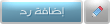
 المواضيع المتشابهه
المواضيع المتشابهه